How to Manage Duplicate Files on Google Drive?
Cloud storage is one of the most popular and reliable options for keeping your documents, videos, images, and other files safe and easily accessible from anywhere. Among all the cloud storage services you can use today, Google Drive is rated the top for its credibility and a plethora of features.
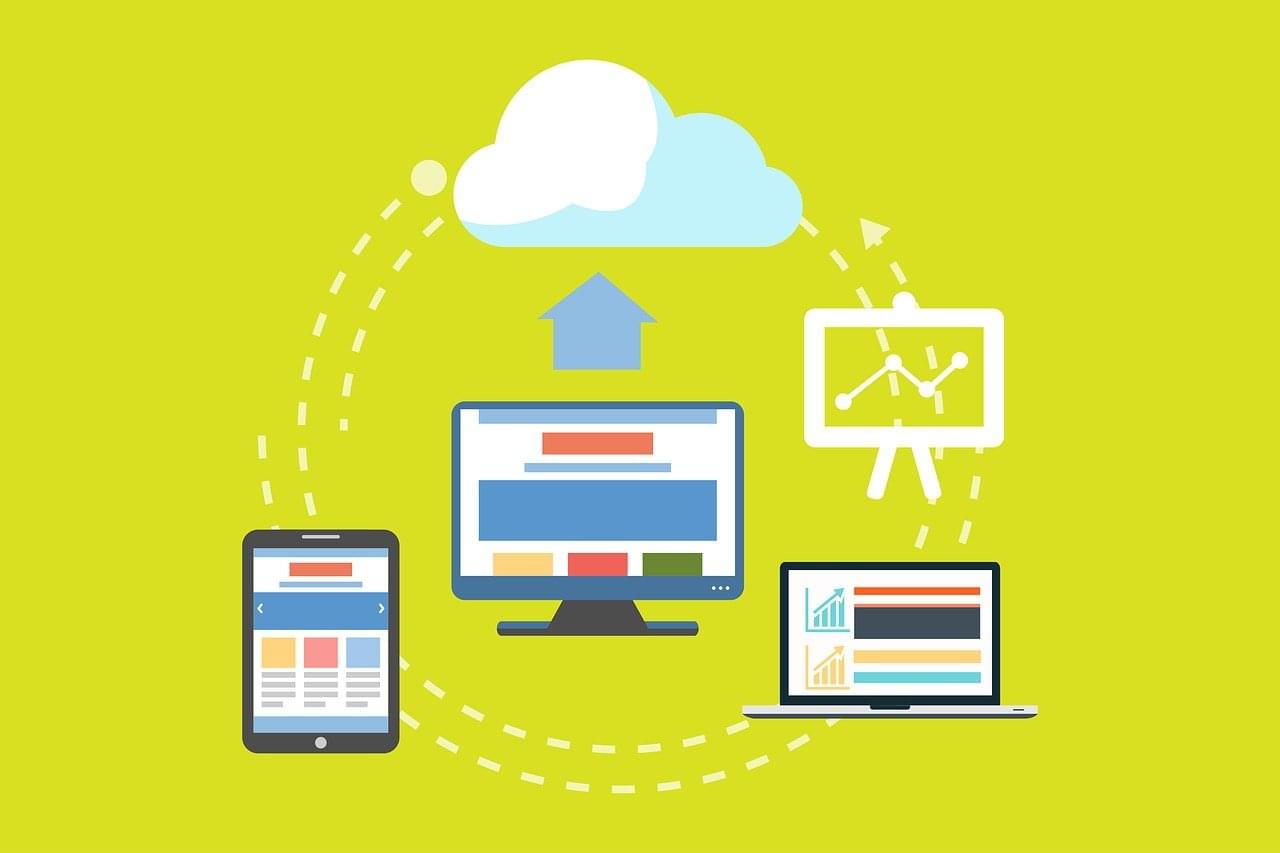
However, it does have a limit placed on the storage space available to each user for free. This means that if you want to stick to the free plan, you can’t afford to have duplicate files stored on your Drive.
Don’t know how to deal with Google drive duplicate files and free up precious storage space? Here are a few methods you can use to find, delete, and avoid duplicates in the future.
How to Delete Google Drive Duplicate Files Manually?
Even though Google Drive warns you when you upload your files if a file with the exact name already exists, you can still have duplicates if you ignore the alert or rename the file to upload it anyway.
Unfortunately, Google Drive doesn’t have any built-in options that you could use to find and delete duplicates. So, the best option you have is to manually find any duplicates and get rid of them. Here are the tips you can follow step by step and reclaim precious storage on your Google Drive.
- Log in to your Google Drive and click the 3 bars icon at the top right of your screen to switch to “List View.”
- Once you have the list of all the files on your Drive, start looking for file names that start with “Copy of.” Also, look for the files with a number in the brackets at the end of their name. You can make this easier by finding files using the “Ctrl + F” keyboard shortcut.
- Keep the Ctrl key pressed and start selecting all the highlighted files.
- Right-click your selection and hit the Remove button to delete all the Google Drive duplicate files you selected in the last step.
Congratulations, you have reclaimed the precious space in your cloud storage. Keep in mind, however, that if the duplicates have been saved with different names, then you might have to put in a little extra effort, have a closer look at each file, and review them one by one to delete them.
How to Find/Remove Duplicate Files on Google Drive Automatically?
While you can manually delete duplicate files from Google Drive, the app doesn’t offer any built-in features to automatically find duplicate files in Google Drive. However, some third-party tools and add-ons are available to let you find duplicates easily.
Easy Duplicate Finder is one of them. You can allow the software to access your Google Drive content and compare all your files by their metadata right there in the cloud. Then, you can delete all the duplicate files in one go.
How Can You Avoid Duplicates in Google Drive?
There are certain things you can do to avoid Google Drive duplicate files. Check out these tips to ensure duplicates don’t eat up your precious storage.
- Use synchronization features to avoid duplicates on Google Drive
- If you have to edit any files shared with you, only edit them in Google Docs
- Keep a log of all the files that you have backed up manually and ensure that you don’t upload any duplicates
If your cloud storage free plan is about to breathe its last, it’s about time you get rid of the Google Drive duplicate files to avoid future issues. You don’t want to find out at the last minute that your important files can’t be backed up just because you’ve run out of space. Follow the tips above to keep your Drive duplicate-free and healthy.
Tech Tips
- How to Display Hidden Files and Folders in Windows 11
- Why it's Important to Delete Duplicate Files on Windows PC or Mac
- Why It's Important to Delete Empty Folders in Windows
- How to Remove Duplicate Files from OneDrive?
- How to Manage Duplicate Files on Google Drive?
- Dropbox: Find Duplicates in Your Cloud Storage with Ease
- How to Compare Two Drives for Duplicate Files
- How to Use a Duplicate Video Finder to Manage Your Movie Library
- The Ultimate Guide for Choosing the Best Duplicate File Remover
- How to Find and Remove Duplicate Files on Windows and Mac
- Top 5 Tips to Help You Organize Your Files and Folders
- How to Free Up Space on Mac: the Ultimate Guide
- 10 Tips and Tricks for Working with Files on Your Windows 10 PC
- How to Effectively Manage Storage Space on Your Work Computer
- 5 Ways Duplicate Files Are Ruining Your Productivity
- 5 Great Ways to Clean Up Your Google Drive
- How to View Disk Space Usage on Windows and Manage It Effectively
- 5 Mistakes that Are Slowing Down Your Computer
- Computer Cleanup Challenge: Declutter Your PC in Less Than 10 Minutes
- How to Find Duplicate Photos on Your Laptop (and Get Rid of Them!)
- Tips and Tricks to Increase Google Drive Space without Upgrading Your Plan
- Why Does Dropbox Duplicate Files and How to Stop That from Happening
- How to Delete Duplicate Contacts in Outlook
- Manage Duplicate Files to Recover Disk Space
- How to Find and Delete Duplicate Files with Easy Duplicate Finder™