5 Great Ways to Clean Up Your Google Drive

Google Drive is one of the most popular Cloud storage and collaboration tools in the world, loved by home users and professional teams alike. With apps for all operating systems, flexible privacy and security settings, and lots of teamwork options, it's not surprising why this Google service is so popular. Drive also offers a fair amount of storage space for free - 15GB.
However, these days we've become so accustomed to nearly unlimited storage modern hard drives provide, we don't realize that 15GB is actually not a lot. If you don't pay attention to what you add to Google Drive, your free space can get filled up pretty quickly. The solution is to avoid cluttering your Drive storage in the first place and clean it up regularly. In this article, we're going to share with you some great ways to clean up your Google Drive.
1. Remove Old Files
The first step towards a clean and organized Google Drive is getting rid of the files you don't need anymore. These can be anything, from PDFs you downloaded in the past to photos you've added to the Drive before Google released its Photos app.
Here's how you can find your oldest files quickly:
- Open Google Drive and click on the “Last modified” column to sort all files by date
- Click on the “Reverse selection” arrow to show your oldest files first

- Your subfolders will be shown first. Scroll down to get to the old files that are located in the Drive’s root folder.
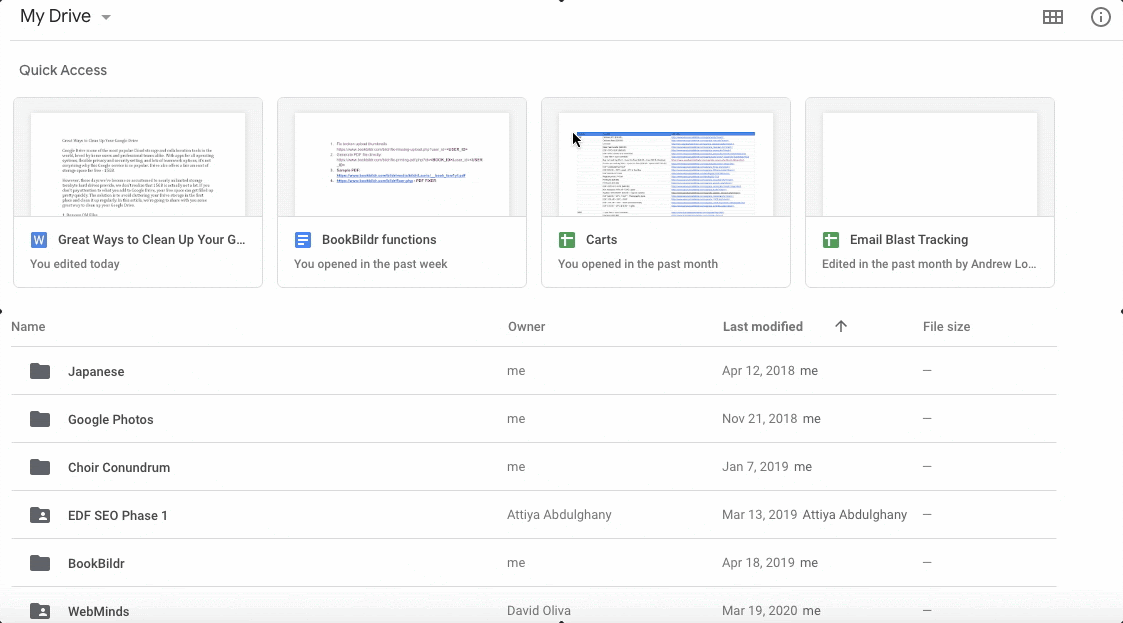
- Review the files and delete the ones you no longer need.
2. Move Photos from Drive to Google Photos
If you’re still using Google Drive for keeping your photos, it’s time to move them to Google Photos instead. Unlike Drive, Photos offer unlimited space for your content provided you’re not storing photos and videos in full resolution (original quality). Moving your photos from Drive can help you recover a great deal of space.
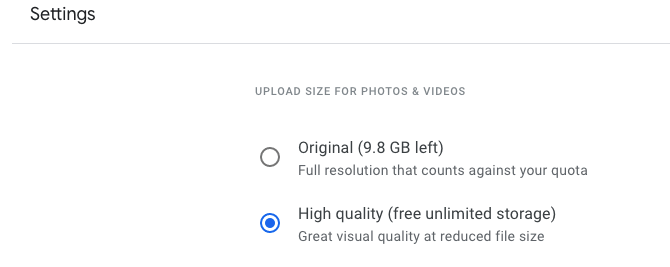
If you want to make sure you’re using the free storage option on Google Photos, go to Google Photos Settings and select “High quality (free unlimited storage)”.
3. Empty Google Drive Trash
Did you know that when you delete a file from Google Drive, it’s put in Trash first and stays there until you empty the trash can? I bet you didn’t. Another thing you probably didn’t know is that files in your Drive trash count towards your storage quota. This means that emptying Google Drive trash will help you to recover space. Here’s how to do it:
- Click on the Trash item in the left sidebar
- Click on the arrow next to “Trash” and select “Empty trash”
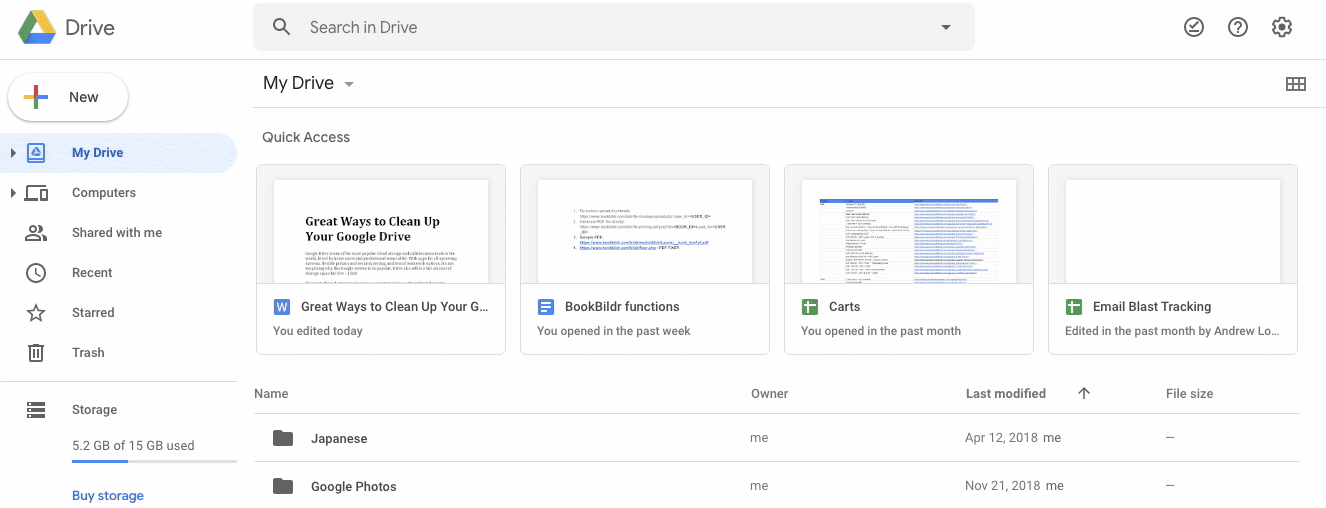
- Confirm deletion
4. Delete Duplicate Files from Google Drive
Duplicate files are the bane of every computer - they take up disk space while you don’t know they’re there, make the files you need hard to find, and create versioning mayhem. The same applies to your Google Drive - duplicate files eat away that precious free storage space! Deleting them will not only help you to clean up your Drive, but also help you stay organized and more productive if you use Google Drive for collaboration.
The easiest way to remove duplicate files from Google Drive is to use Easy Duplicate Finder. Check out this page to see how to do it.
5. Delete Hidden App Data from Google Drive
Some apps store hidden data on your Google Drive. Depending on your setup, the amount of that data could be a huge space hog. Luckily, it’s easy to remove:
- On your computer, go to Google Drive
- Click on the Settings icon and then on “Settings”
- On the left, click on “Manage apps”
- If there's any hidden data, you’ll see how much space it’s taking up under the app's description. If there isn’t - good for you!
- If you see that an app is using lots of storage by storing hidden data, click “Options” and then “Delete hidden app data” to delete the data
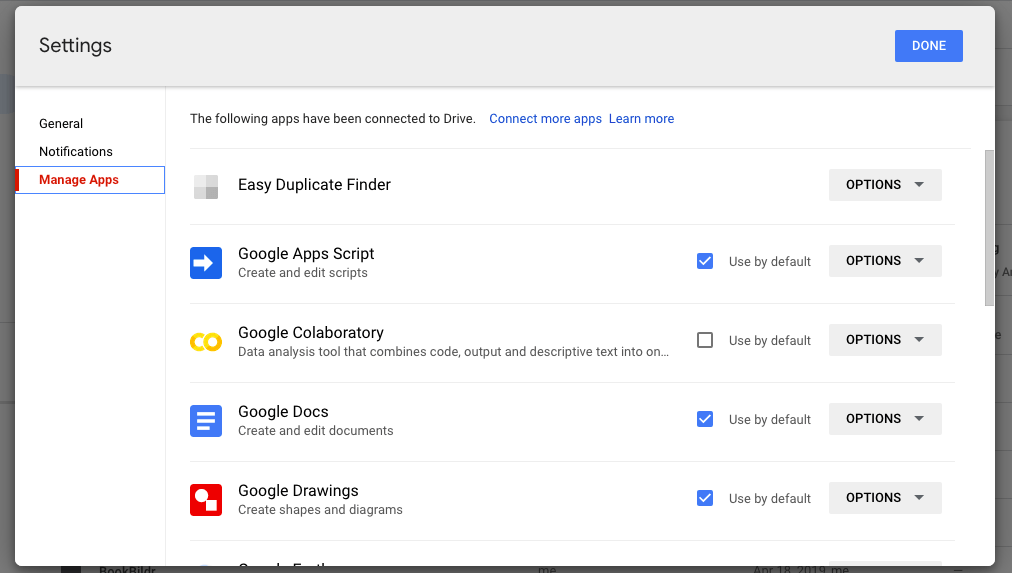
Follow these tips and you’ll see how your Google Drive will become cleaner, more organized, and you’ll recover lots of that valuable storage space you get from Google for free!
Tech Tips
- How to Display Hidden Files and Folders in Windows 11
- Why it's Important to Delete Duplicate Files on Windows PC or Mac
- Why It's Important to Delete Empty Folders in Windows
- How to Remove Duplicate Files from OneDrive?
- How to Manage Duplicate Files on Google Drive?
- Dropbox: Find Duplicates in Your Cloud Storage with Ease
- How to Compare Two Drives for Duplicate Files
- How to Use a Duplicate Video Finder to Manage Your Movie Library
- The Ultimate Guide for Choosing the Best Duplicate File Remover
- How to Find and Remove Duplicate Files on Windows and Mac
- Top 5 Tips to Help You Organize Your Files and Folders
- How to Free Up Space on Mac: the Ultimate Guide
- 10 Tips and Tricks for Working with Files on Your Windows 10 PC
- How to Effectively Manage Storage Space on Your Work Computer
- 5 Ways Duplicate Files Are Ruining Your Productivity
- 5 Great Ways to Clean Up Your Google Drive
- How to View Disk Space Usage on Windows and Manage It Effectively
- 5 Mistakes that Are Slowing Down Your Computer
- Computer Cleanup Challenge: Declutter Your PC in Less Than 10 Minutes
- How to Find Duplicate Photos on Your Laptop (and Get Rid of Them!)
- Tips and Tricks to Increase Google Drive Space without Upgrading Your Plan
- Why Does Dropbox Duplicate Files and How to Stop That from Happening
- How to Delete Duplicate Contacts in Outlook
- Manage Duplicate Files to Recover Disk Space
- How to Find and Delete Duplicate Files with Easy Duplicate Finder™