Dropbox: Find Duplicates in Your Cloud Storage with Ease
Has an urgent need for Dropbox space ever made you delete files that you actually need? This is a common problem a lot of us face.
Since cloud storage is a necessity today and the storage options are somewhat limited, we have to be very careful what we upload, store, and download.
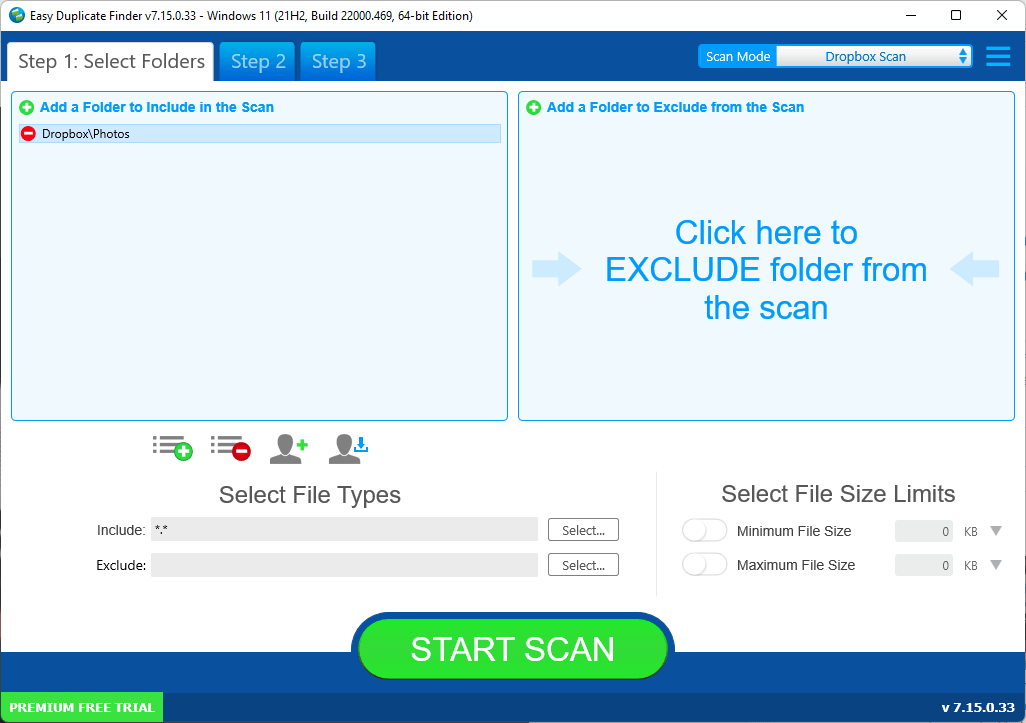
But what if we could tell you that you can free up a significant amount of space without deleting a single file you need? No, we're not encouraging you to purchase a paid Dropbox plan - all you need to do is delete duplicate files from your Dropbox.
Easy Duplicate Finder will help you find duplicates in Dropbox and delete them in one go.
Here is how you can do that.
Dropbox: Find Duplicates with a Duplicate File Finder
It's common knowledge that we use cloud storage to store and retrieve data wherever, whenever. Now, if you've been using your free Dropbox account for a long time, chances are it's running out of storage. I'm sure you've been getting popups encouraging you to purchase a paid plan.
The good news is that you don't have to - Easy Duplicate Finder will clean out duplicates from your Dropbox in no time.
What EDF does is simple - it asks you for access to your cloud Dropbox account thanks to the special Dropbox scan mode and checks your storage for duplicates - useless copies of files that are just sitting ducks.
The software uses a special hash checking algorithm to identify duplicate files, so you can't go wrong and delete useful files by accident. It will only mark for deletion files that have multiple copies.
EDF uses very little bandwidth, too, because it doesn't have to download any of your files - all the work is done in the cloud.
Benefits of Using Easy Duplicate Finder to Remove Dropbox Duplicates
- Easy to use interactive software
- Quick scanning process, easy setup
- No files are downloaded, everything is done in the cloud
- Free up valuable space in your Dropbox account
- Preview files before deleting
- Delete duplicates in bulk
Using Easy Duplicate Finder's in Dropbox to Find Duplicates
Now that we've talked enough about the software, let's see how it actually works.
To delete Dropbox duplicate files, follow these steps:
Step 1: Download the Software
Download Easy Duplicate Finder and install it on your computer. EDF supports Windows and Mac computers including Windows 11 and the latest M1 Macs.
Step 2: Scan your Dropbox account
Open EDF and select “Dropbox” under “Scan Mode”. Now the program will ask you for access to your cloud storage account (Google Drive is also supported). Grant the necessary permissions, select the Dropbox subfolders you'd like to check for duplicates, and click on the Scan button. The scan will take a minute or more depending on the number of files.
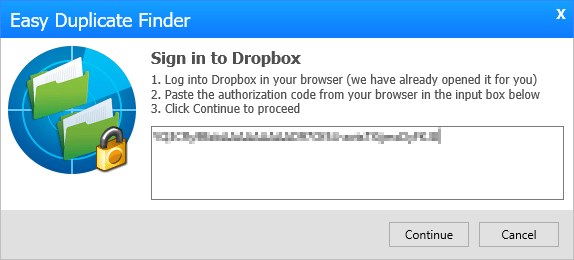
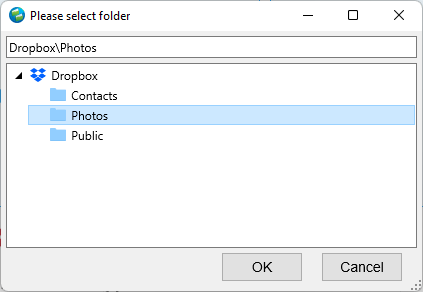
Step 3: Review Results
Once the scan is completed, you'll be presented with a list of files for removal. Carefully preview each file to check if it's something you want to remove or not. Easy Duplicate Finder uses AI to detect which files are exact duplicates and which are not.
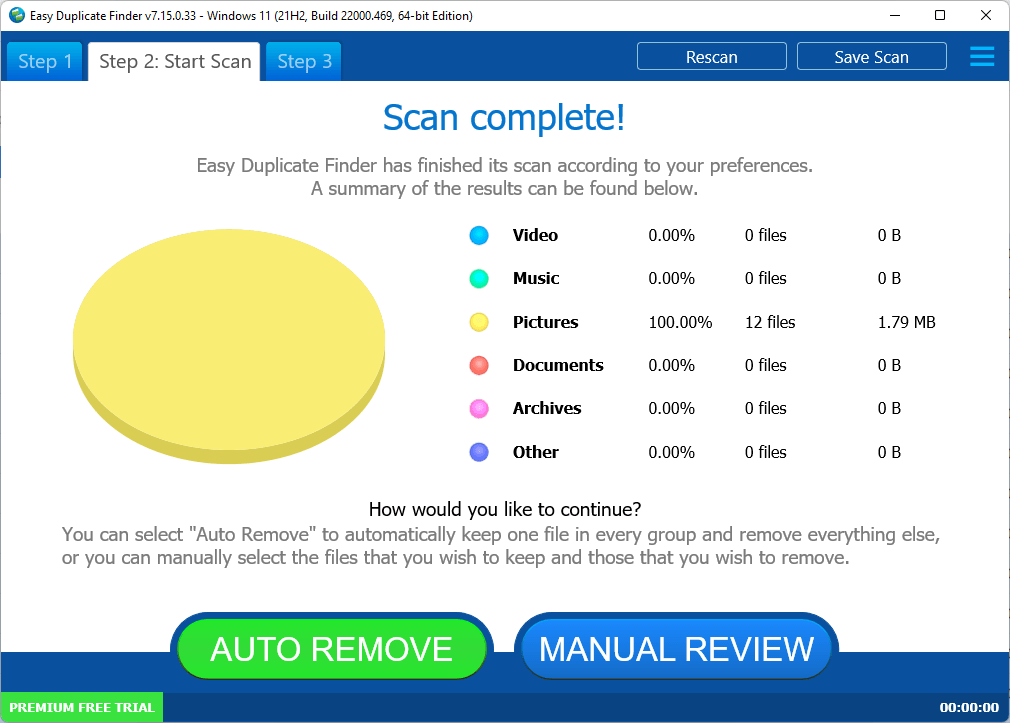
Once you've carefully reviewed your files, go ahead and delete them from Dropbox.
If you use Dropbox, finding duplicates and removing them from your cloud storage is something you should do on a regular basis. By using Easy Duplicate Finder, you can rest assured that your account will use the previous space efficiently and there won't be any unnecessary duplicates wasting gigabytes of space.
Tech Tips
- How to Display Hidden Files and Folders in Windows 11
- Why it's Important to Delete Duplicate Files on Windows PC or Mac
- Why It's Important to Delete Empty Folders in Windows
- How to Remove Duplicate Files from OneDrive?
- How to Manage Duplicate Files on Google Drive?
- Dropbox: Find Duplicates in Your Cloud Storage with Ease
- How to Compare Two Drives for Duplicate Files
- How to Use a Duplicate Video Finder to Manage Your Movie Library
- The Ultimate Guide for Choosing the Best Duplicate File Remover
- How to Find and Remove Duplicate Files on Windows and Mac
- Top 5 Tips to Help You Organize Your Files and Folders
- How to Free Up Space on Mac: the Ultimate Guide
- 10 Tips and Tricks for Working with Files on Your Windows 10 PC
- How to Effectively Manage Storage Space on Your Work Computer
- 5 Ways Duplicate Files Are Ruining Your Productivity
- 5 Great Ways to Clean Up Your Google Drive
- How to View Disk Space Usage on Windows and Manage It Effectively
- 5 Mistakes that Are Slowing Down Your Computer
- Computer Cleanup Challenge: Declutter Your PC in Less Than 10 Minutes
- How to Find Duplicate Photos on Your Laptop (and Get Rid of Them!)
- Tips and Tricks to Increase Google Drive Space without Upgrading Your Plan
- Why Does Dropbox Duplicate Files and How to Stop That from Happening
- How to Delete Duplicate Contacts in Outlook
- Manage Duplicate Files to Recover Disk Space
- How to Find and Delete Duplicate Files with Easy Duplicate Finder™