Find & Remove Duplicate Files from OneDrive
OneDrive from Microsoft has become the cloud storage of choice for a lot of Windows users. After all, it is one of the best and the most convenient options out there if you have a Microsoft email address, use Microsoft Office, and have a Windows computer.
The only problem with OneDrive is that the storage space that comes for free is limited to only 5GB. When you use up that space, you can either upgrade to paid storage or look for ways to free up space and redeem some megabytes. The easiest way to do that is to use our OneDrive duplicate finder.
Easy Duplicate Finder has a OneDrive Scan mode that will quickly find and remove duplicate files from your OneDrive. It will instantly identify true duplicates by using intelligent AI file comparison methods and offer to remove all of them from your cloud storage in one go. And the best part is that you won’t have to download any files to your computer - all the duplicate file management operations are done in the cloud!
OneDrive Duplicate Finder Key Features & Benefits
- The easiest to use OneDrive duplicate finder
- No files need to be downloaded from OneDrive storage
- Light on system resources and your bandwidth
- Frees up valuable OneDrive storage space
- Preview OneDrive duplicates before you delete them
- Save space on your OneDrive and computer
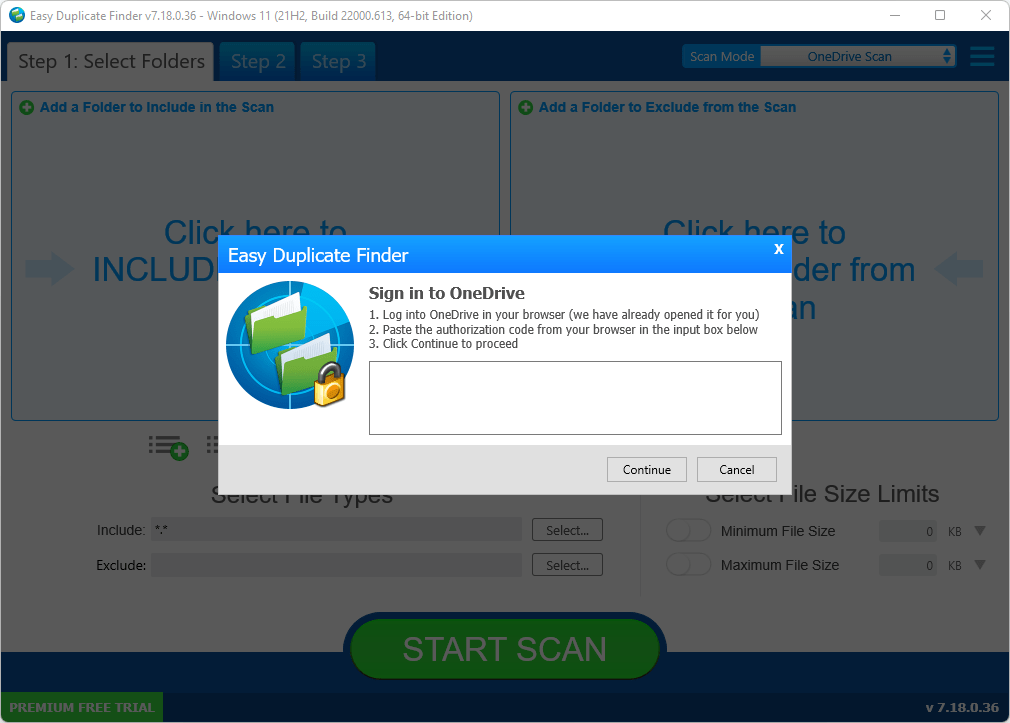
How to Use OneDrive Duplicate Finder on Your Computer
Finding and removing duplicate files from your OneDrive couldn’t be any easier. All you have to do is follow these steps:
- Download and install Easy Duplicate Finder.
- Open the program and select the OneDrive Scan mode from the scan modes dropdown menu.
- Grant Easy Duplicate Finder access to your OneDrive storage.
- Select the folders where you want to find duplicate files and run the scan.
- Once the scan has finished, review the results and use EDF’s numerous bulk selection options to quickly choose the files you want to delete.
- Remove the pesky duplicates in just one click!
