Find & Remove Duplicate Files in Dropbox
Delete duplicate files from your Dropbox account in just two clicks
If you have a free Dropbox account, you know how quickly the 2GB get filled up. When that happens, you have three choices: delete some of the files that you use Dropbox to store, upgrade to a paid plan, or see if you can’t find and delete duplicate files from within Dropbox. The third option is by far the safest and the most cost-effective one.
Our Dropbox duplicate finder and remover makes it easy to save space in your Dropbox and organize the files within it. This super easy to use app will check your Dropbox storage for duplicate files and folders, letting you delete unneeded copies in one click. Easy Duplicate Finder does this without forcing you to download files from your Dropbox account to your computer -- so you save valuable hard drive space as well.
The Dropbox duplicate file remover is very light on your Internet bandwidth and system resources because the app doesn't download any files, it simply needs is to access the files' metadata so that it can detect duplicates and do all the comparison in the Cloud.
Dropbox Duplicate Finder Benefits & Key Features
- The easiest to use Dropbox duplicate finder
- No files are downloaded from Dropbox storage - everything is done in the Cloud
- Light on system resources and your bandwidth
- Frees up valuable Dropbox storage space
- Delete duplicates from Dropbox without any downloads
- Preview Dropbox duplicates before your delete them
- Save space in your Dropbox and on your computer
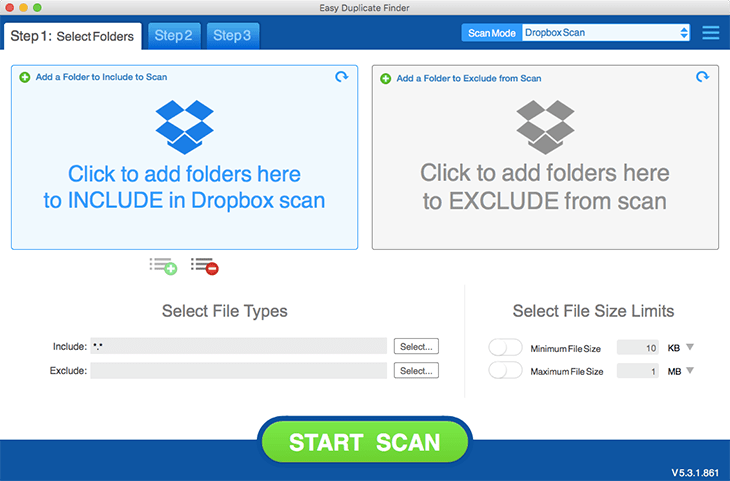
Using Easy Duplicate Finder for Dropbox
Identifying Dropbox duplicate files in your Dropbox account is simple with Easy Duplicate Finder.
Download Easy Duplicate Finder
To get started, download Easy Duplicate Finder for Mac or for Windows. Once the file is downloaded, follow the steps through the installation process.
Update Your Scan mode
Once you have the app launched, be sure to select “Dropbox” under “Scan Mode.” Then, grant Easy Duplicate Finder access to the files within your Dropbox account. When access is granted, the program will start scanning your metadata to identify duplicates.
Review Results
When the Scan is finished, you’ll be presented with a list of duplicate photo, audio, video and document files for removal. You can preview the files, select which files you want to keep and seamlessly remove duplicates from Dropbox in just one click.
Easy Duplicate Finder will do all the removal and sync everything back to Dropbox, so you don't have to worry about sync issues on your other devices. And, if you delete anything by accident, there's always the Undo feature that puts deleted files back.
Remove unnecessary duplicate files in Dropbox today and free up valuable space in the Cloud with Easy Duplicate Finder!
