How to Find Duplicate Emails in Your Microsoft Outlook Email Client
If you are a Windows user, then you can take full advantage of Easy Duplicate Finder's ability to find and delete duplicate emails in your Microsoft Outlook email client. In this article, we'll take you through all the necessary steps, so that you can enjoy a duplicate-free mailbox and contact list.
Before you start with Easy Duplicate Finder™, make sure that your copy of Microsoft Outlook is installed with default settings. Otherwise, Easy Duplicate Finder's email feature won't work correctly.
Note: Some OEM Outlook versions will not work with Easy Duplicate Finder™ because of the way they were installed. If that's the case with your software installation, the only thing you can do is completely reinstall Microsoft Office using the default settings.
When you are sure that your copy of Microsoft Outlook is installed correctly, please download and install the latest version of Easy Duplicate Finder™ (EDF). Then open the program and do the following to scan your Outlook for duplicate emails:
- In Step 1, select "Outlook Mail" as the Scan Mode.
- Your Outlook User Account should populate in the Folder window.
- Choose the folders you want to scan for duplicate emails by dragging them into the "Include to Scan" window.
- Click the "Start" button. Duplicate emails will appear in the results window when the scan is complete.
- Select the duplicates you want to delete and use one of the removal options offered by the program.
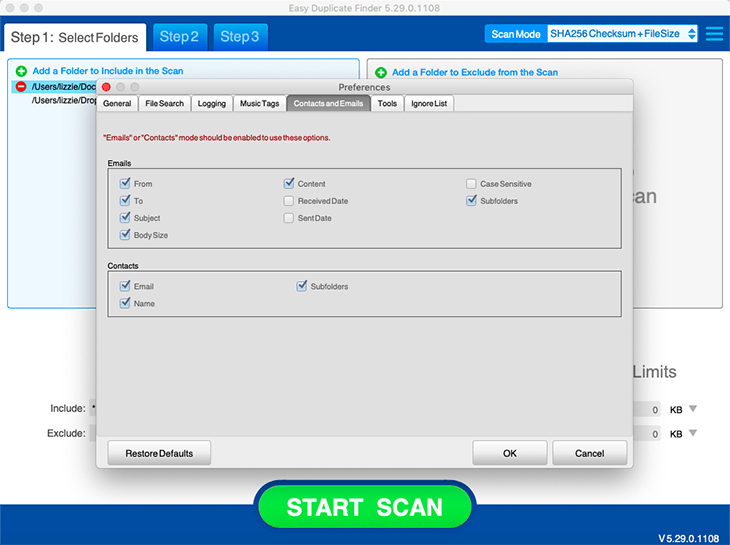
If you want to use Easy Duplicate Finder™ to scan for duplicate Outlook Contacts, do the following:
- In Step 1, select "Outlook Contacts" as the Scan Mode.
- Your Outlook User Account should populate in the Folder window.
- Add your Contacts folder and any other folders you suspect to have contacts information into the "Include to Scan" window.
- Click the "Start" button. Your duplicate contacts will appear in the results window when the scan is complete.
- Select the duplicates you want to delete and use one of the removal options offered by the program.
If you need to adjust any settings for duplicate emails and/or duplicate contacts scans, simply go to the "Contacts and Emails" tab in Settings.
Don't have Easy Duplicate Finder yet? Click here to download it for free!
Tech Tips
- How to Display Hidden Files and Folders in Windows 11
- Why it's Important to Delete Duplicate Files on Windows PC or Mac
- Why It's Important to Delete Empty Folders in Windows
- How to Remove Duplicate Files from OneDrive?
- How to Manage Duplicate Files on Google Drive?
- Dropbox: Find Duplicates in Your Cloud Storage with Ease
- How to Compare Two Drives for Duplicate Files
- How to Use a Duplicate Video Finder to Manage Your Movie Library
- The Ultimate Guide for Choosing the Best Duplicate File Remover
- How to Find and Remove Duplicate Files on Windows and Mac
- Top 5 Tips to Help You Organize Your Files and Folders
- How to Free Up Space on Mac: the Ultimate Guide
- 10 Tips and Tricks for Working with Files on Your Windows 10 PC
- How to Effectively Manage Storage Space on Your Work Computer
- 5 Ways Duplicate Files Are Ruining Your Productivity
- 5 Great Ways to Clean Up Your Google Drive
- How to View Disk Space Usage on Windows and Manage It Effectively
- 5 Mistakes that Are Slowing Down Your Computer
- Computer Cleanup Challenge: Declutter Your PC in Less Than 10 Minutes
- How to Find Duplicate Photos on Your Laptop (and Get Rid of Them!)
- Tips and Tricks to Increase Google Drive Space without Upgrading Your Plan
- Why Does Dropbox Duplicate Files and How to Stop That from Happening
- How to Delete Duplicate Contacts in Outlook
- Manage Duplicate Files to Recover Disk Space
- How to Find and Delete Duplicate Files with Easy Duplicate Finder™